Lisa Stoops
Online marketing strategy for coaches
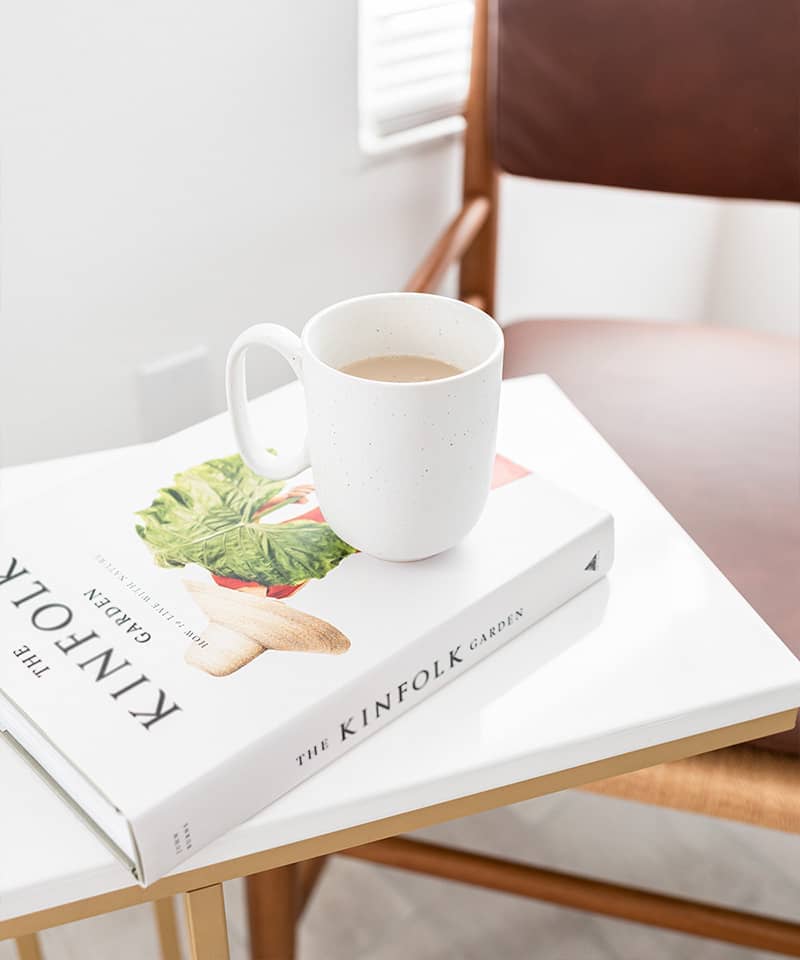
Scale your business with an automated system
Work Smarter
You don’t have to spend all of your time on social media, creating reels, or networking in groups to grow your business. In fact, you should never spend all of your time doing that. Organic growth can only take you so far…that’s why it’s so important to create a sales system. Your sales system will automate your leads and sales and you’ll make money without actively working to earn it. Now that’s working smarter!
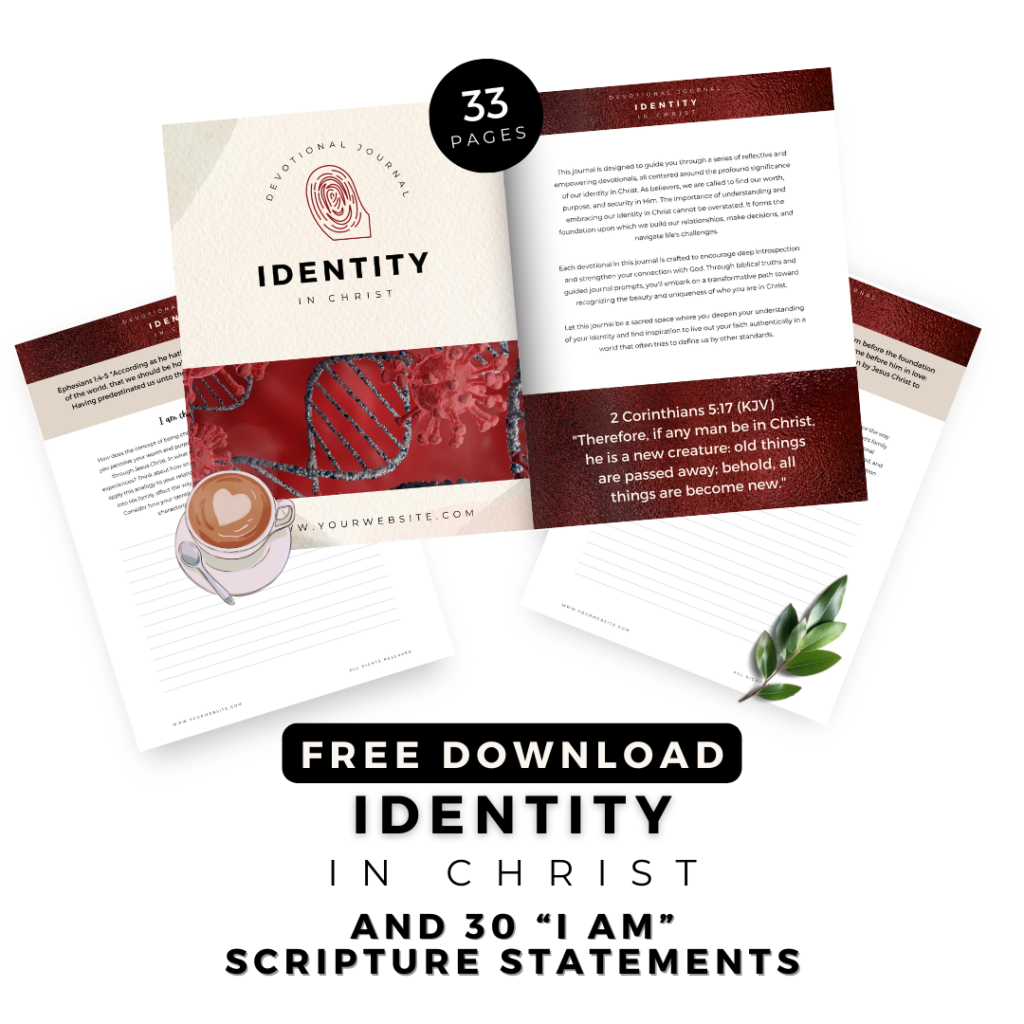
FREE: Done-For-You Devotional Journal with Private Label rights
Help people reflect and journal on their identity in Christ with this readymade resource that you can edit in Canva and sell in your business.
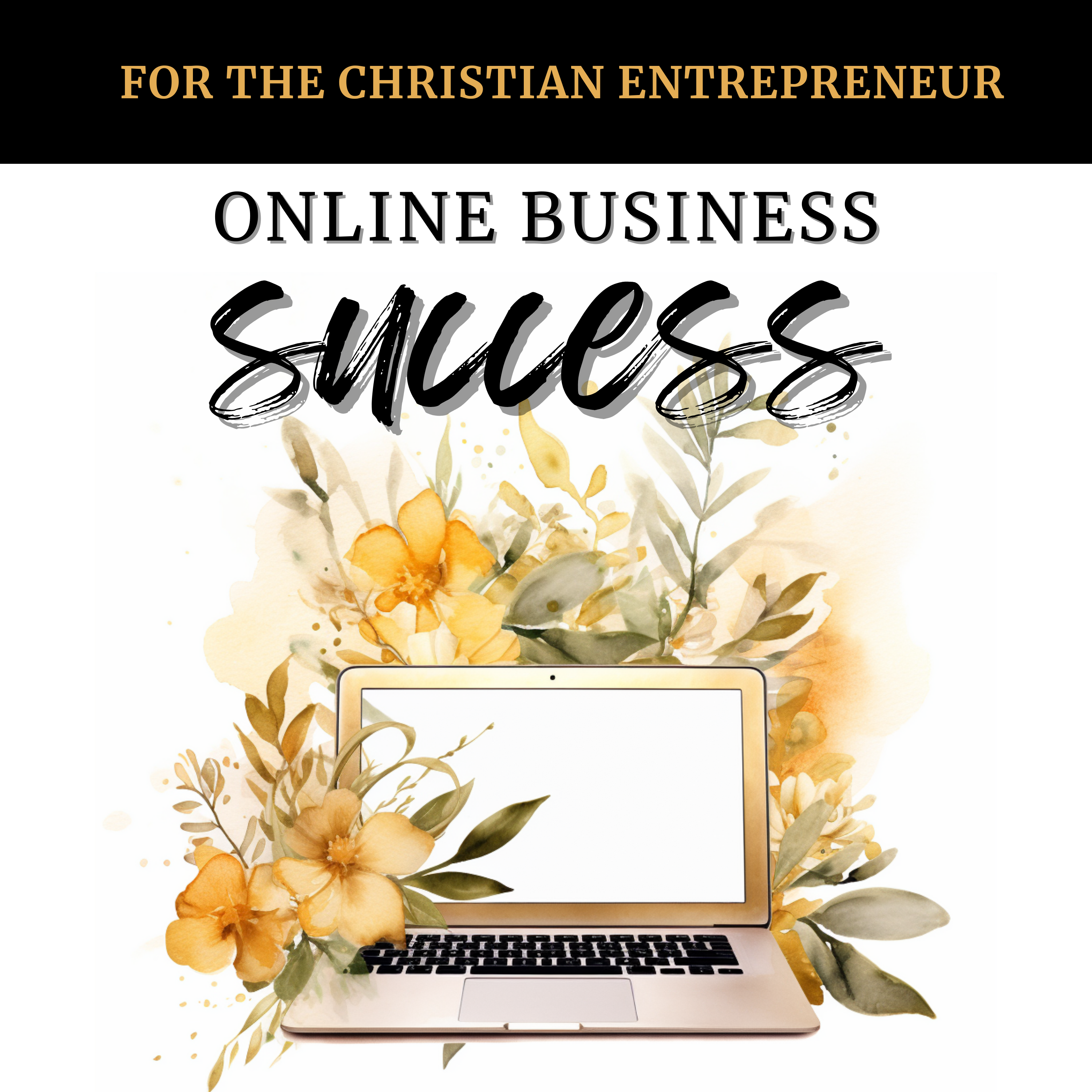
online business success for the christian entrepreneur...
Most popular episodes you want to binge-listen
"The PLR products give me time to focus on my family and build a business...it's such a blessing."
“I am so appreciative of the Christian PLR content! I’m a busy mom with homeschooling and a 1 year old but also with a desire to have a ministry/business. I had all these ideas to create product BUT no time! Then God led me to Lisa and it just aligned with my beliefs. The PLR products give me time to focus on my family and build a business…it’s such a blessing.”
